QGIS Plugin of the Week: qNote
This week we look at a newly arrived plugin named qNote. This plugin allows you to create a note and store it in a QGIS project file. When the project is loaded, the note is restored and can be viewed in the qNote panel.
This little plugin provides a way to attach metadata to a project. Things you might want to include in a note are:
- Content of the project
- Purpose
- Area of interest
- Where the data came from
- Who created the project
This information can be helpful when sharing a project or when you forget what you did six months after the fact.
Here is a screenshot showing qNote in action:
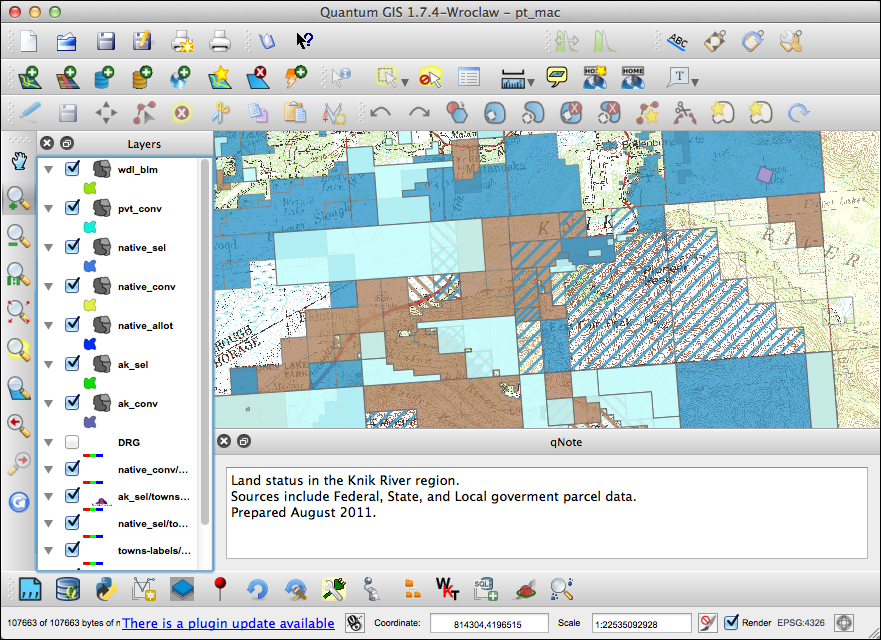
Installing the Plugin
To install the plugin:
- Open the Python plugin installer: Plugins->Fetch Python Plugins
- Check to see if you have the new Official repository in your list of plugins by clicking on Repositories tab. The URL is http://plugins.qgis.org/plugins/plugins.xml.
- If you have it, skip to step 6. If the new repository isn’t in the list, add it by clicking the Add button. Give it a name and insert the URL http://plugins.qgis.org/plugins/plugins.xml
- qNote is currently flagged experimental. Make sure you have allowed experimental plugins on the Options tab of the plugin installer
- Click on the Plugins tab
- Enter qNote in the Filter box
- Select the qNote plugin and click Install
You can control the visiblity of the qNote panel from the View->Panels menu.
The README for the plugin can be viewed on the qNote GitHub page.
